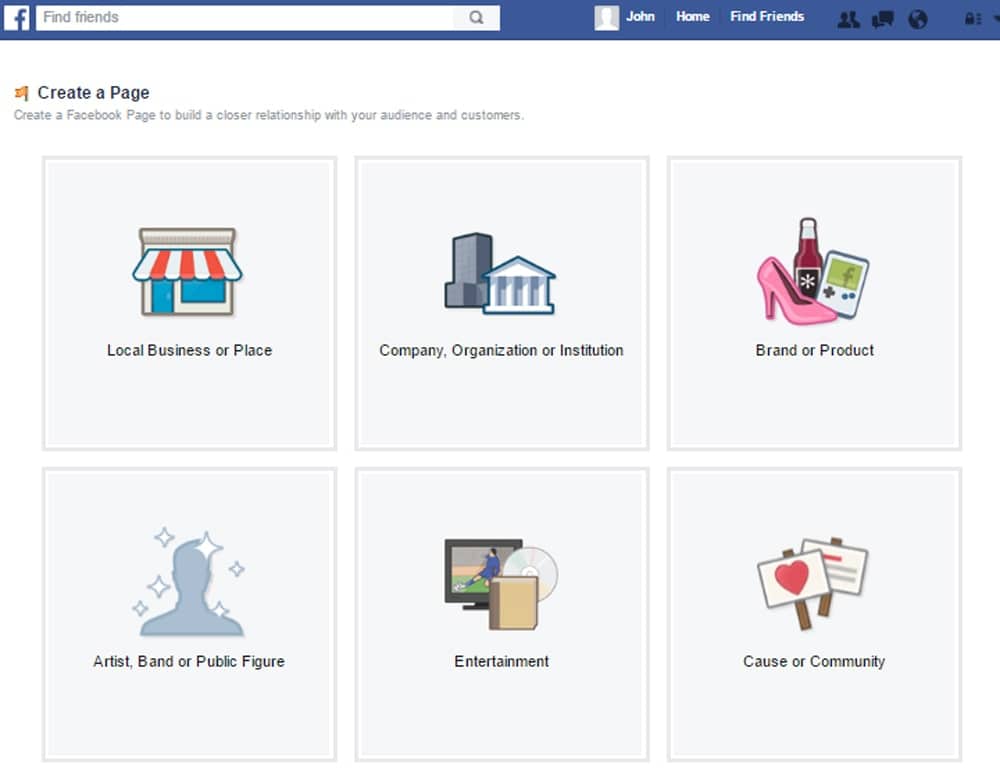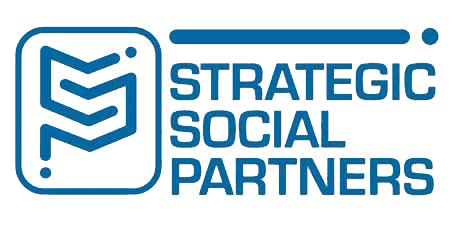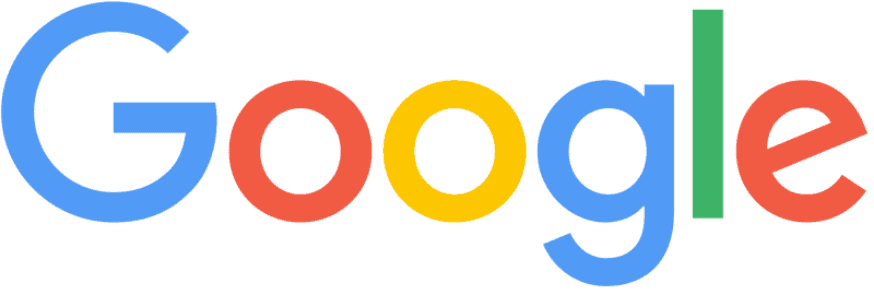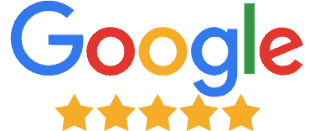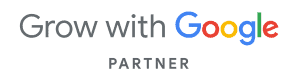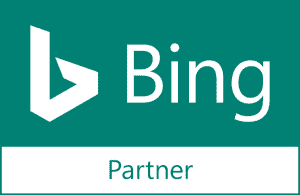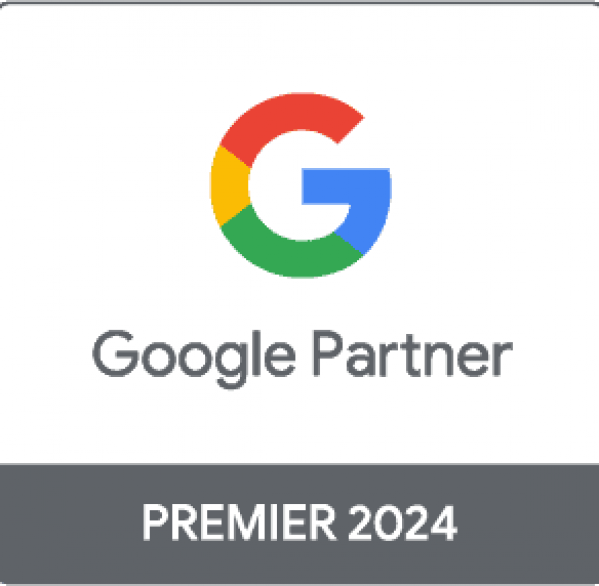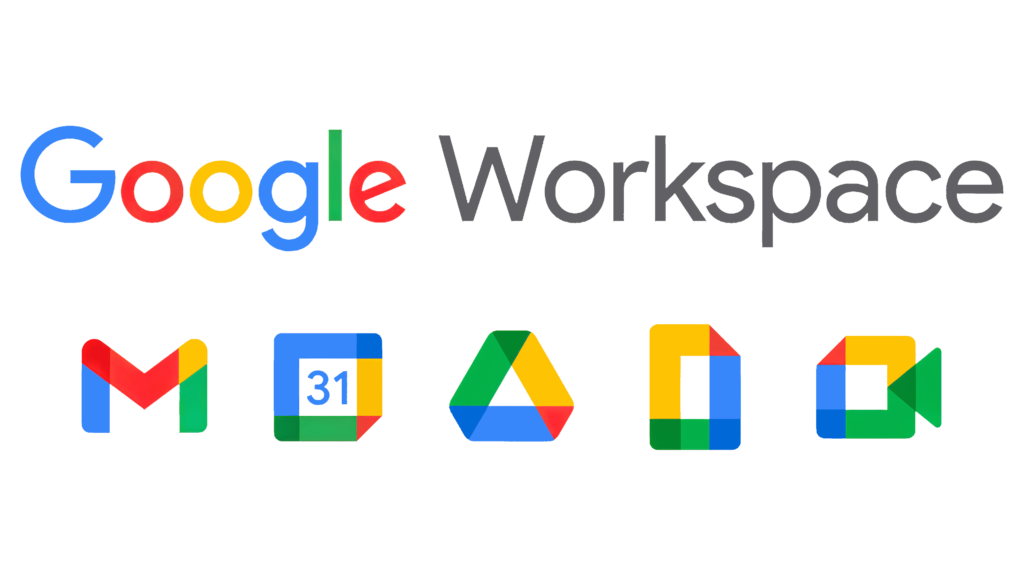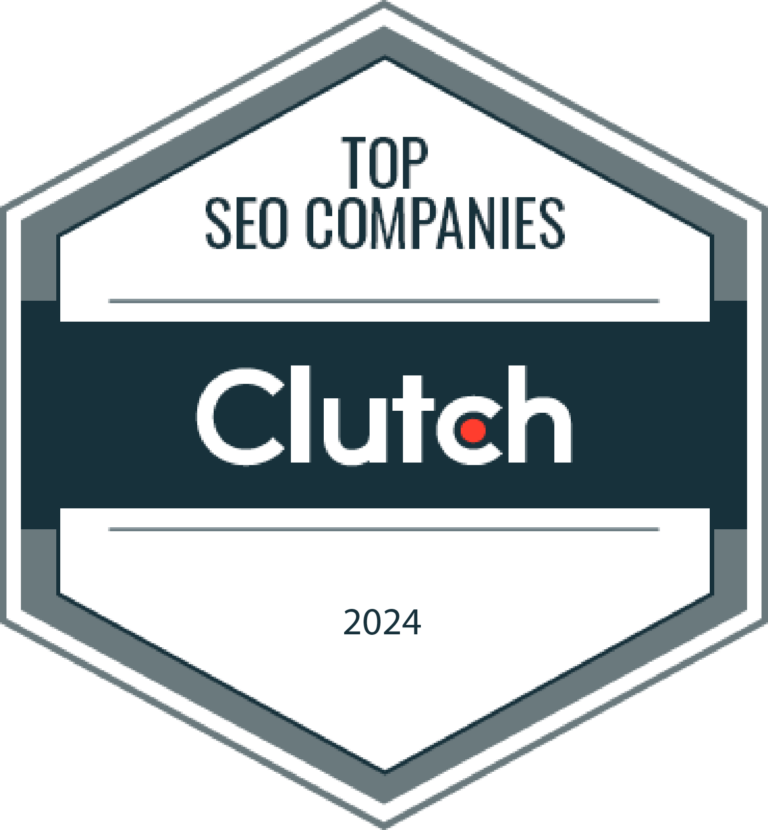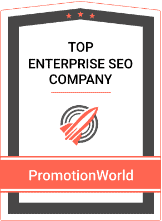How to Create a Facebook Account
Follow these directions to create a Personal Facebook account. This is your main account with which you will create, claim, and manage your local business page. If you already have a personal Facebook account, skip this section and go to create a business page section below.- On your smartphone or PC, visit www.facebook.com
- Fill out the form with your information. Make your password very difficult. Use this password generator. Don’t worry about the visibility of your birthday, you can hide it after the account is created. View instructions
- If you add a phone number, Facebook will call that phone number with a verification step. Do it. If you enter your email address, Google will send a verification code to it. Follow the directions in the email.
- On the next screen, Facebook will ask you to add friends. Skip this part by clicking the NEXT button in the lower right of the screen. If it prompts you to add friends again, click SKIP STEP.
- Finally, you’ll get to the Welcome Screen. You now have a Personal Facebook Account. Consider putting in a profile image so that your employees or marketing agents can identify you when you begin creating and claiming business pages.
How To Create a Facebook Local Business Page
Follow these directions to create a Facebook Local Business Page. The local business page is a Facebook page that acts very much like your personal Facebook account. Posting images, video, and updates works virtually the same. There are some differences, however. Check out this position.com article for information about perfectly optimizing a business page once you have created one.- Over in your left sidebar, you will see your name and image at the top followed by the edit profile option. Look all the way down to where you find the category Pages. Underneath that is an option that says Create Page. Click that.
- On the next screen, you’ll see a grid of boxes. Click on the Local Business or Place panel.
- Fill out all information exactly as it appears on your business website. This is ESSENTIAL! Whatever you have for your Google Maps listing and your website, this should match that perfectly. Don’t add keywords to the Business Name. This information needs to be consistent in all local listing work you do.
- The next screen asks about categories, a short description, and the URL of your website. Fill this out and click SAVE INFO.
- Add your business logo here. This is important. The best image size is 500×500.
- Add this to favorites? I would. It makes it easier to find the page when it comes time to use it later. Otherwise, just click SKIP.
- Fill out the information for your target demographic. Click SAVE.
- You now have your new business page. Fill it out as completely as possible if you have time.
- To add page managers, click SETTINGS in the menu tabs above your cover image.
- On the next screen, you’ll see a column of options on the left. Find and click on PAGE ROLES.
- Type in the name of the Facebook user you’d like to manage your page in the blank field. If they are in your friends list (for your Personal Facebook Account), they should appear. If you do not have the desired page manager in your friends list, simply put in the email address they use to log into Facebook with. Choose either Editor or Admin. Basically, if you REALLY trust the new manager, make them an admin. If you have simply hired somebody to help market the page and post to it, make them an editor.
How to Claim a Facebook Local Business Listing
Related Topics:
Often, Facebook may add business listings based off of signals they get from other Facebook Users. These business listings often have inaccurate information in them and can make it hard for people to locate and contact your business, especially if there are many duplicate listings in Facebook. If you have done a Facebook search for your business and have located an unclaimed business listing, claim it using the following instructions. An auto-generated Facebook Local Business Listing will often have nothing posted to its wall, no images, no or very few reviews, and incorrect or missing business information.
- Inside of the cover image area, you’ll see the like button, the save button, and the suggest edits button. Just underneath the Suggest Edits button, you should see Unofficial Page Is this your listing? Click on Is This Your Listing?
- A small pop-up should appear. If you already have a verified Facebook Local Business Page under your control that you are claiming the duplicate of, check the Merge option and click continue. Follow instructions as they appear to finish the process.
- If you are claiming the business page and you do not currently manage a Facebook Local Business Page for the same location. Click the Claim option and click continue.
- You will need to verify the business listing using a phone verification method. If the business phone provided is incorrect, you’ll need to use the email option or the business verification documents (such as an image or scan of your most recent utility bill) upload option. Follow all remaining instructions to complete the claim.
How to Delete a Facebook Local Business Page
Deletion of a Facebook Local Business Page can only be completed by those managers with Admin level management privileges, Editors cannot delete business pages. Delete only duplicate business pages that you have claimed and conflict with your main Facebook Local Business Page.- Click the Settings tab and in the right column (not in the left sidebar) at the very bottom you’ll see Remove Page. Click Edit.
- Click on the Permanently delete YOUR PAGE NAME. Follow instructions to complete the deletion process.