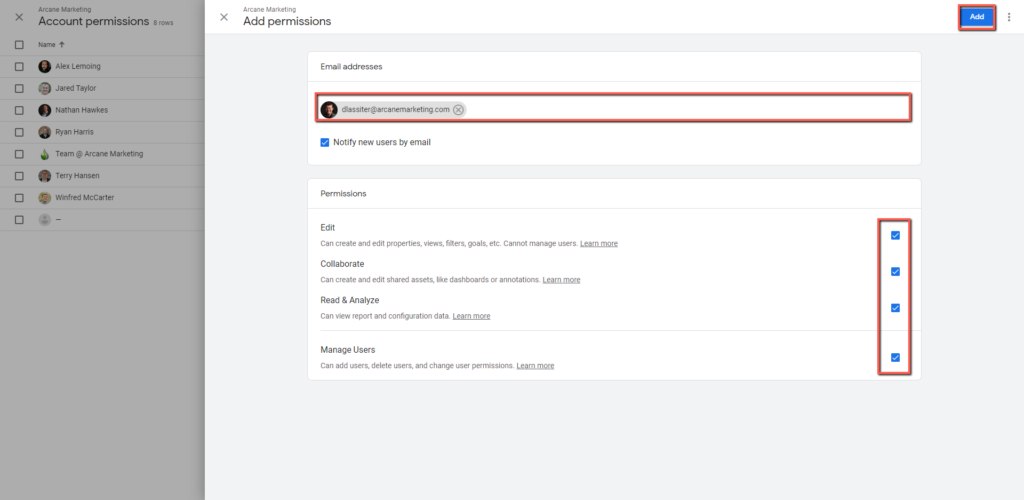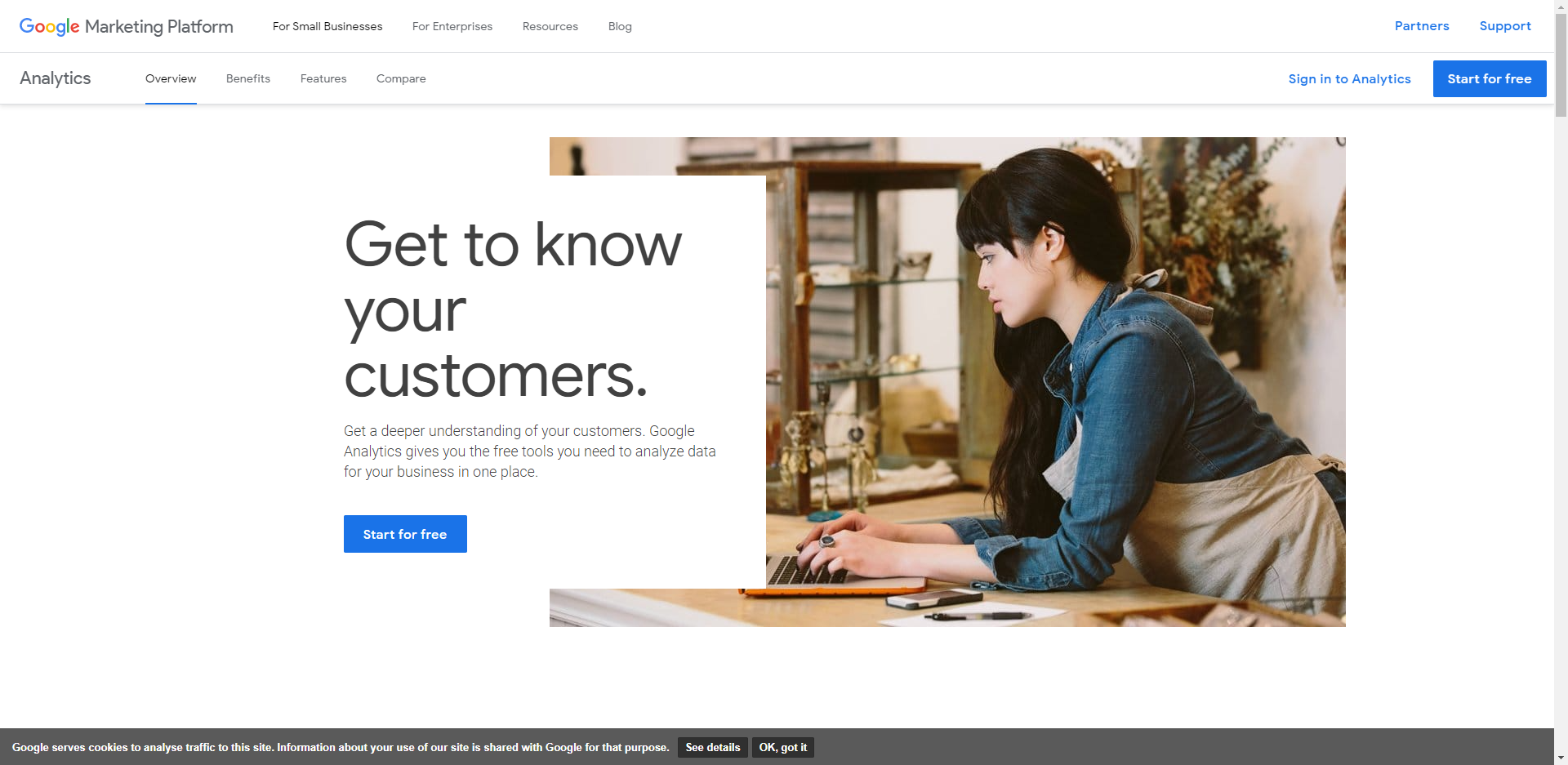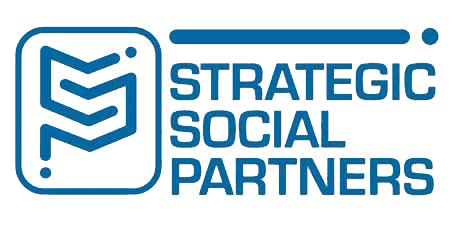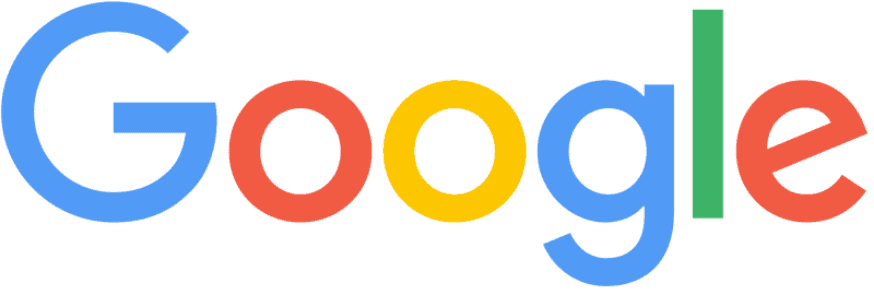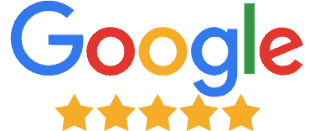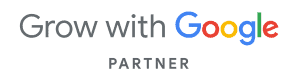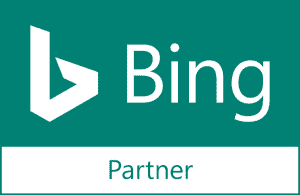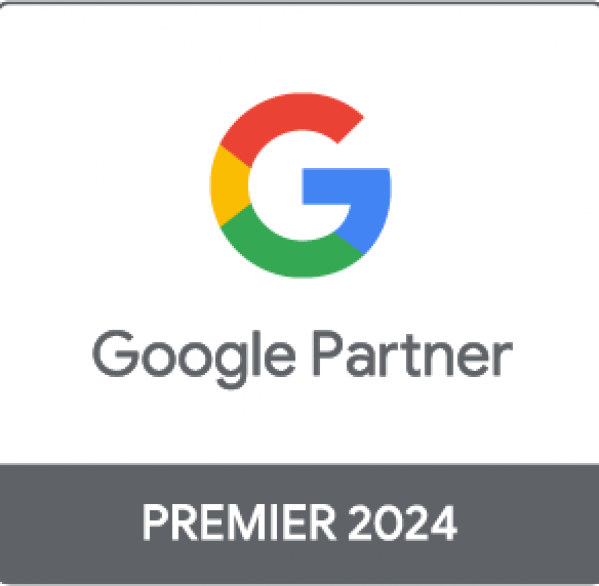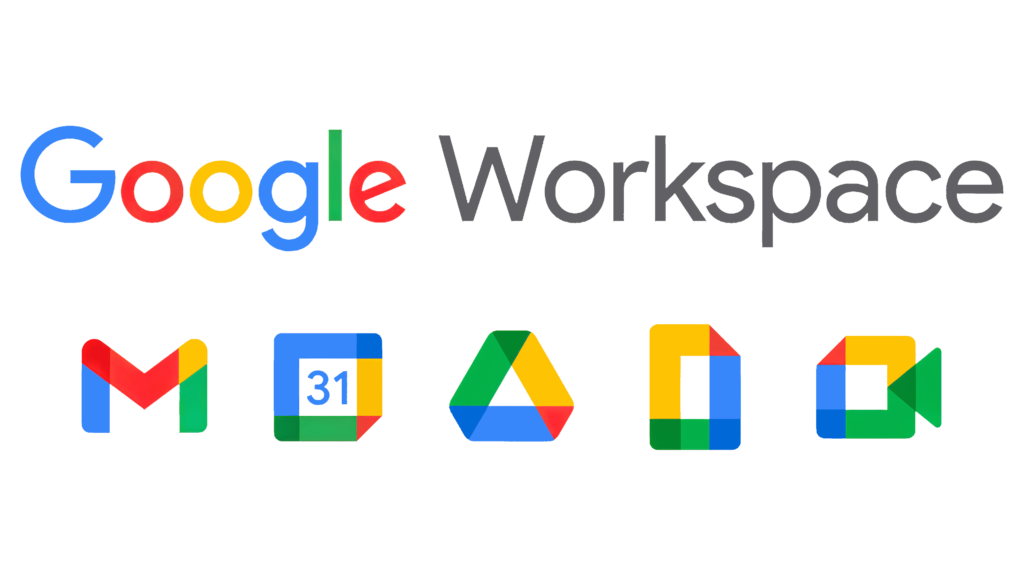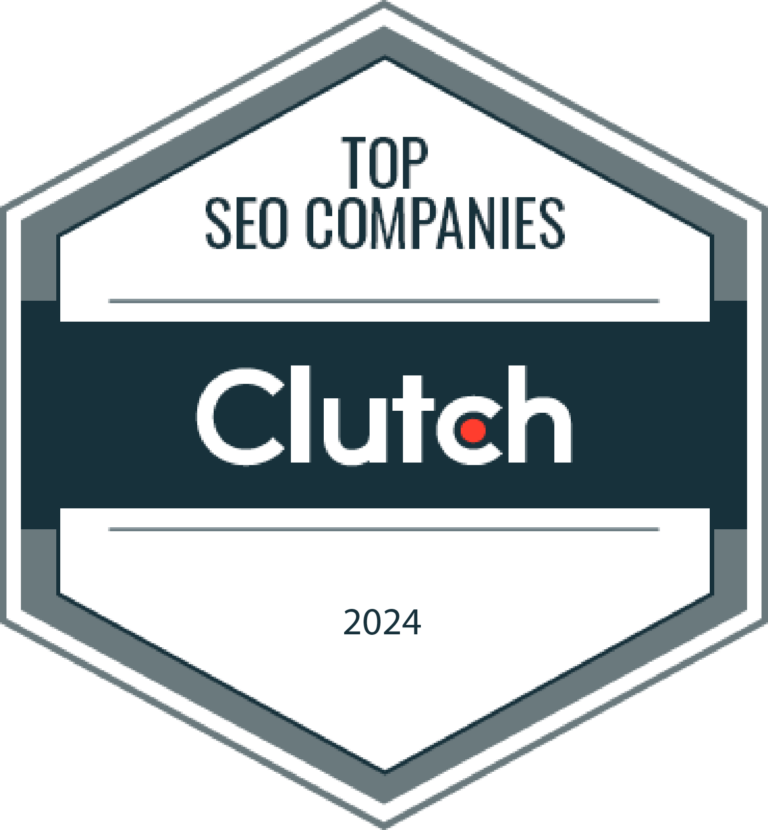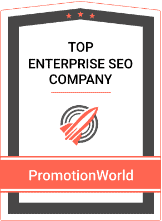Google Analytics is an incredibly important tool when it comes to Search Engine Optimization. It allows the strategists to track the fruits of their efforts, and determine whether or not the efforts are working as well as they should. Granting your account manager access to your google analytics account is a very simple process that requires only their e-mail, and admin access to Google Analytics.
To share access to google analytics, first visit analytics.google.com. It will require you to sign in before you proceed if you are not already.
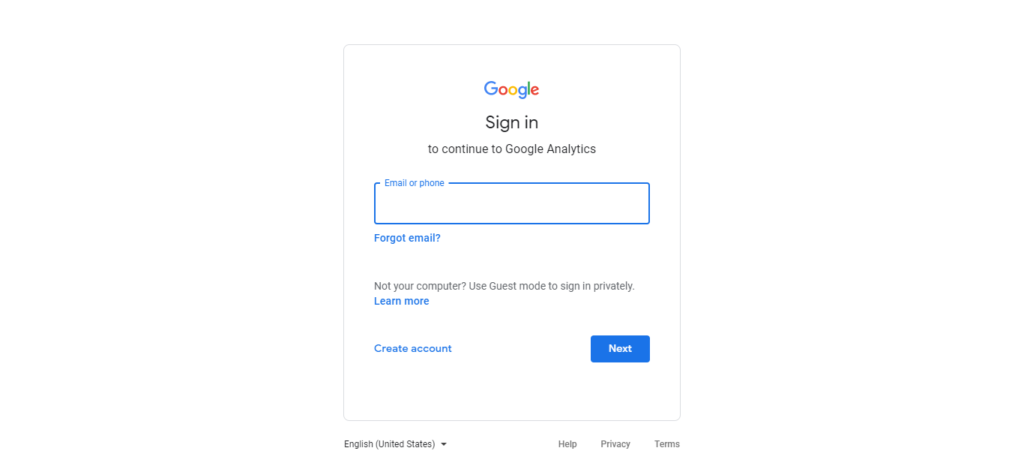
Once signed in, it will take you to the dashboard of one of your Analytics account. If this is your only Analytics account you can skip to the next step, but if not, you may need to click on the name of the account in the upper left hand corner, and select the correct Analytics account.
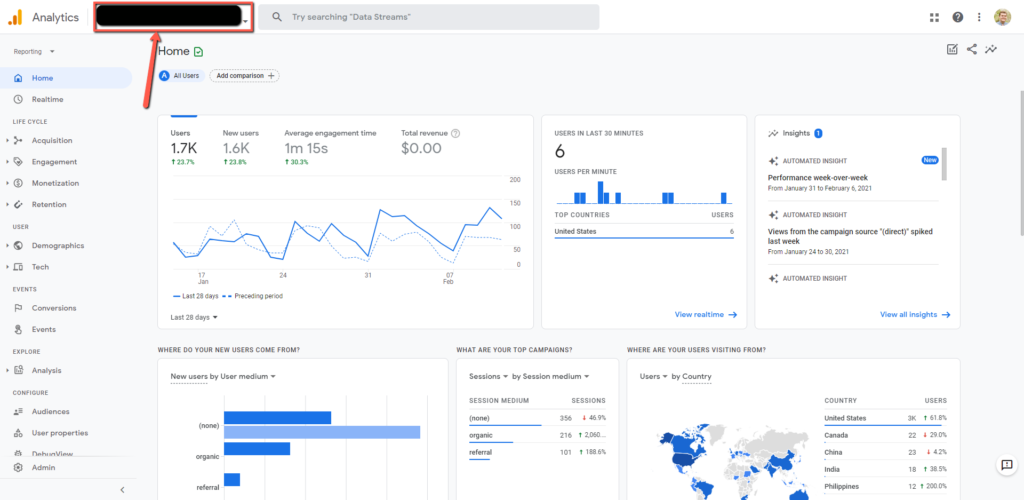
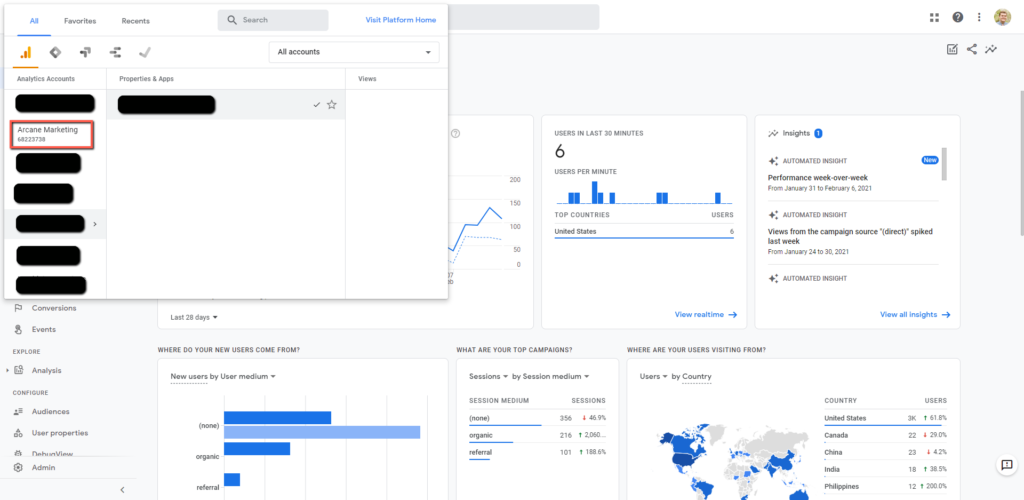
After selecting the appropriate account, Click on the property and view that you wish to grant access to. (If you want to give access to the account as a whole that is possible as well, Just keep following along.)
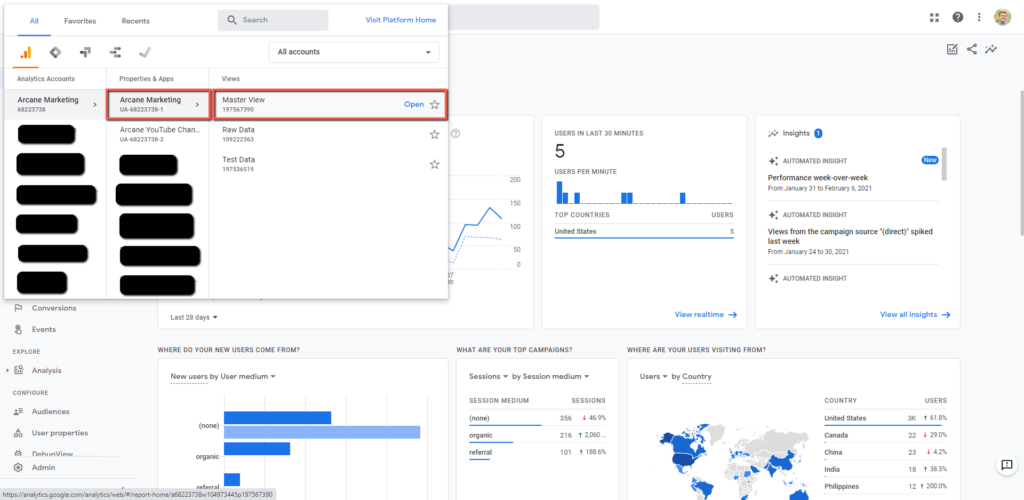
Once you find yourself in the account you wish to give others access to, select the Admin section at the very bottom of the left hand sidebar.
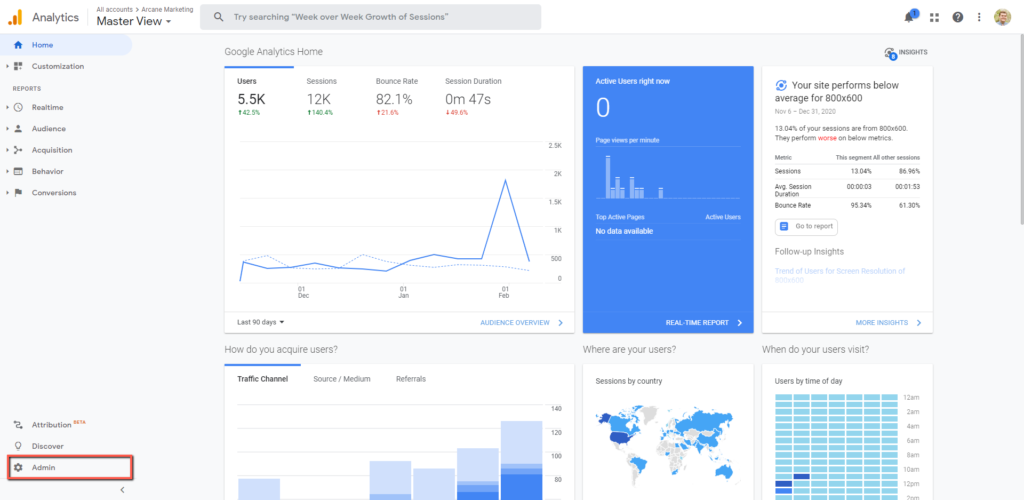
Once the Admin menu loads, there are 2 methods for granting access to Google Analytics. The first gives the user access to the Property, and the second gives the users access to the account. The process is the same for Universal analytics and GA4 accounts.
To give someone access to a specific property click on the property user management in the 2nd column of settings.
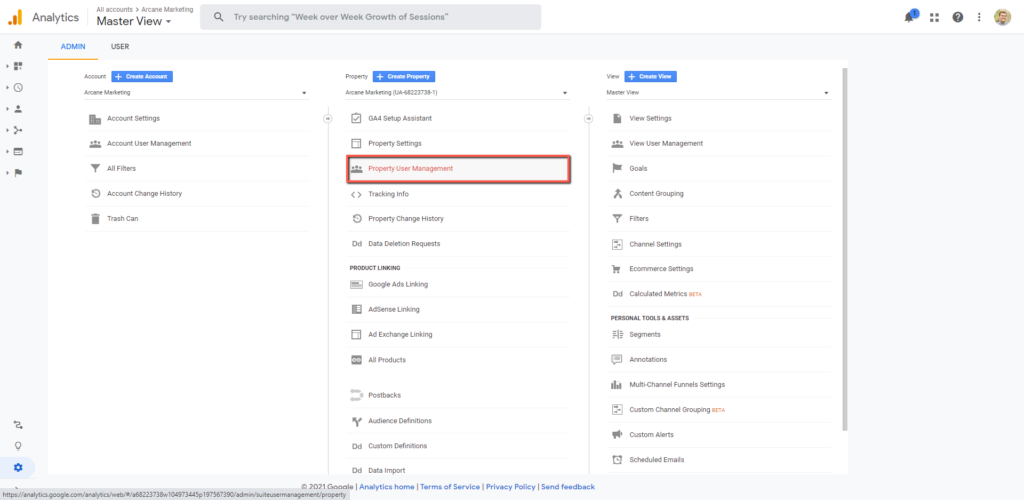
A window with a list of all users will appear from the right side of the screen. To add users select the blue plus sign in the right hand corner, and click add users
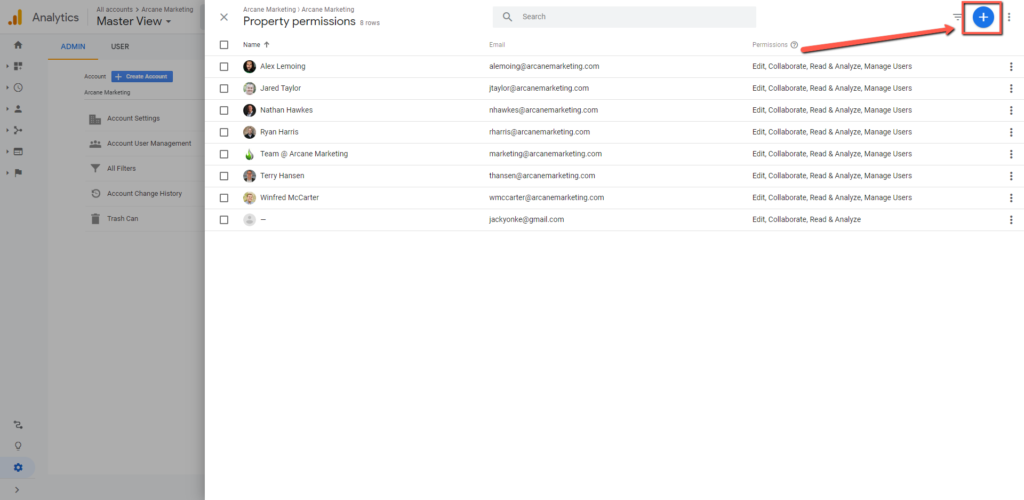
Add the e-mails of all the users you wish to give access to the property, then select the check marks on the right to control their abilities to edit, read, collaborate, and manage users. If you are granting Arcane access please select all the check marks manage users included. Once all the checks are selected, click the add button, and your done! That user will now have access to the property you selected in the account, but not to the account as a whole.
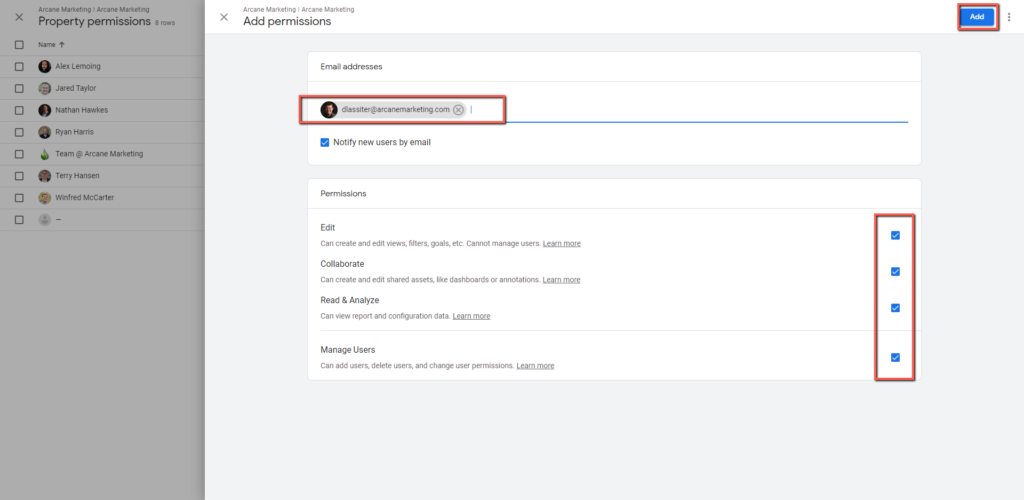
If you want to give a user access to the account as a whole. Instead of clicking on the property user management, click on the Account user management in the first column.
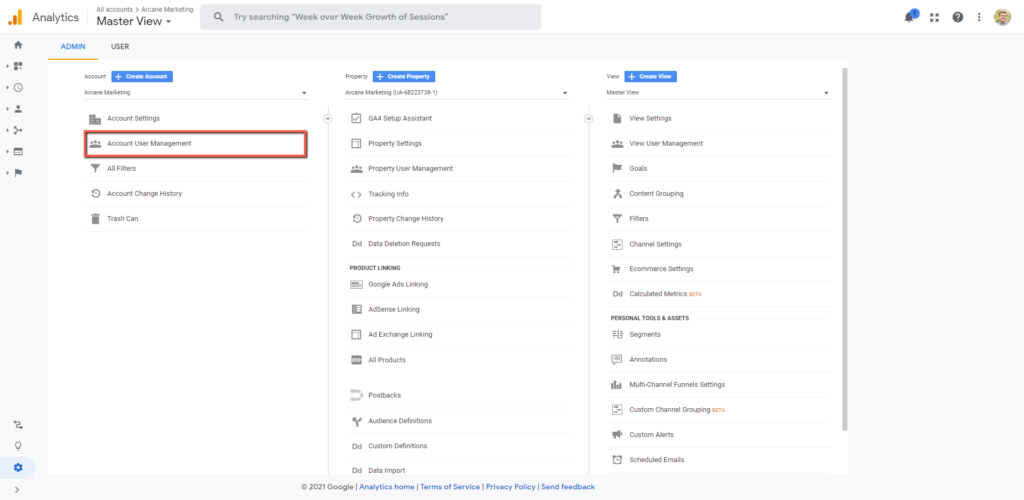
This will pull up the list of users once again on the right hand side. Click the blue plus in the upper right hand corner and then on add users.
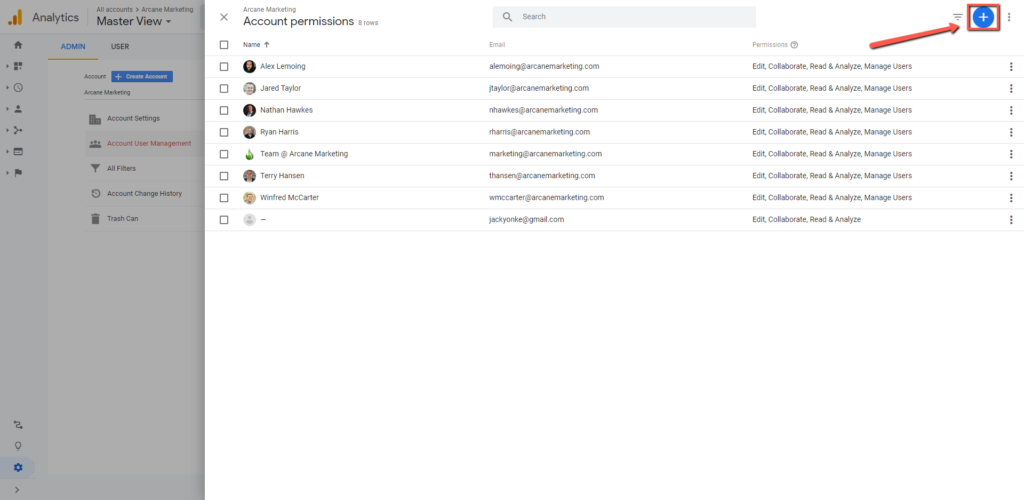
Add the e-mails of all the users you wish to give access to the account. Then select the check marks on the right to control their abilities to edit, read, collaborate, and manage users. If you are granting Arcane access please select all the check marks manage users included. Then click the save button and you’re all done!